In the age of mobile banking and digital payments, security is the number one concern for users. The rise of online transactions, including UPI (Unified Payments Interface), has made our lives easier, but it also brought about the need for better protection. Biometric login for UPI apps has emerged as a powerful tool to keep your digital payments safe and hassle-free.
This article will guide you through the process of enabling biometric UPI login, explain the benefits of biometric authentication, and show you how this modern security feature can improve your digital banking experience.
Why Enable Biometric Login for UPI Apps?
Before we dive into the steps, let’s take a moment to understand why enabling biometric authentication for UPI login is a game-changer for mobile payment security.
Enhanced Security: Unlike traditional PINs or passwords, biometric data (such as fingerprints or facial recognition) is unique to each individual. This makes it much harder for someone to breach your account.
Convenience: You no longer need to remember long, complex passwords or PINs. A simple fingerprint scan or face recognition is all you need.
Faster Transactions: With biometric login, you can make transactions much quicker compared to typing in a password, which makes your overall payment experience smoother.
Biometric login is rapidly becoming the go-to method for securing mobile apps, especially when it comes to digital payments. But how exactly do you set it up? Let’s find out.
How to Enable Biometric Login for UPI Apps
Setting up biometric login for mobile UPI apps is simple and straightforward. Whether you’re using a fingerprint scanner or facial recognition, most UPI apps have integrated these features to enhance your banking experience. Below are step-by-step instructions on how to enable these security features in popular UPI apps like Google Pay, PhonePe, and Paytm.
Step 1: Update Your UPI App
Before setting up biometric login, ensure your UPI app is updated to the latest version. This ensures you have access to the latest security features, including biometric authentication.
Open your app store (Google Play Store for Android or App Store for iOS).
Search for your UPI app (e.g., Google Pay, PhonePe, Paytm).
If an update is available, tap on “Update.”
Step 2: Enable Fingerprint Authentication in UPI App
The process for enabling UPI login with fingerprint varies slightly between different UPI apps, but the steps are generally quite similar. Here’s how to do it for a few popular apps:
For Google Pay:
Open the Google Pay app.
Tap on the profile icon in the top-right corner of the screen.
Go to Settings.
Select Payments methods or Security.
Tap on Fingerprint Lock (or Biometric authentication).
Follow the prompts to register your fingerprint. If you haven’t already set up fingerprint scanning on your phone, you’ll be asked to do so at this point.
Once the fingerprint is registered, toggle the Fingerprint authentication for UPI payments option on.
For PhonePe:
Open the PhonePe app.
Tap on your profile in the top-left corner.
Go to Settings.
Select Security & Privacy.
Under Security, tap on Biometric authentication.
Follow the instructions to enable fingerprint scanning for UPI payments.
For Paytm:
Open the Paytm app.
Tap on the three lines in the top-left corner to open the menu.
Go to Settings.
Tap on Security & Privacy.
Select Fingerprint Authentication and follow the prompts to enable it.
Step 3: Enable Face Recognition for UPI Login
In addition to fingerprint scanning, many UPI apps now allow you to enable face recognition for login. Here’s how you can do it:
For Google Pay:
Open Google Pay and go to Settings.
Tap on Security or Face Lock (this option may be available under advanced security settings).
Enable Face recognition for payments.
Follow the instructions to register your face in your phone’s settings.
For PhonePe and Paytm:
The process is similar. In the Security & Privacy section, look for Face recognition for login and follow the prompts to enable it.
Step 4: Test the Biometric Login
Once you’ve enabled UPI biometric login setup with either fingerprint or face recognition, it’s a good idea to test it to ensure everything is working properly. Log out of your app, and try logging in again using your newly enabled biometric method. If everything is set up correctly, you should be able to access your UPI app in seconds with just a fingerprint or face scan.
Key Benefits of Biometric Login for UPI Apps
Now that you know how to enable biometric login for UPI apps, let’s take a moment to recap the key benefits of biometric UPI login:
1. Improved Security Features
Using biometrics such as fingerprint scanning for UPI or face recognition mobile login ensures that only you can access your app. With the growing number of online frauds, using biometric verification for banking adds an extra layer of protection to your digital payments.
2. Faster Transactions
No more typing out PINs or passwords. With biometric login, you can complete transactions in seconds. This makes mobile payments more convenient, especially when you’re in a hurry.
3. Convenience
Biometric login is as simple as scanning your fingerprint or looking at your phone. It removes the need for remembering complex passwords or PINs, offering a much more user-friendly experience.
4. Two-Factor Authentication
Some apps even offer two-factor authentication (2FA) in addition to biometric login. This further boosts security, making it even harder for unauthorized access to occur.
5. Better Control Over Your Digital Payments
By setting up biometric login for secure mobile banking UPI, you gain full control over your transactions, making sure that only you can authorize payments from your account.
Frequently Asked Questions (FAQs)
1. How to enable biometric login for UPI apps on Android?
To enable biometric login on Android, go to the settings of your UPI app, select the security or privacy section, and turn on fingerprint authentication or face recognition. You may also need to enable these features in your phone’s settings if not already done.
2. Can I use both fingerprint and face recognition for UPI login?
Yes, many UPI apps allow you to enable both fingerprint scanning and face recognition for enhanced security. You can choose either or both, depending on your preference.
3. Why is biometric login better than PIN?
Biometric login for UPI is safer because it relies on unique physical traits (like fingerprints or facial features), which are almost impossible to replicate. This makes it more secure than PINs, which can be guessed or stolen.
4. Is it safe to enable biometric login for UPI apps?
Yes, biometric authentication is considered very safe. Since biometrics are unique to each individual, they offer superior protection against fraud and unauthorized access, making them more secure than traditional PINs.
5. Can biometric authentication be bypassed?
While no system is 100% foolproof, biometric authentication for UPI login is highly secure. However, it’s essential to ensure your phone’s operating system and UPI app are up-to-date to reduce security risks.
6. How do I set up biometric login for UPI apps on iPhone?
On iPhone, the process is similar. Open your UPI app, go to Settings, select Security, and enable Face ID or Touch ID for authentication. Make sure biometric features are enabled in your phone’s settings as well.
7. What happens if my biometric data is not recognized?
If your fingerprint or face is not recognized, most UPI apps will allow you to use your PIN as a backup method to log in. You can also re-register your fingerprint or face to improve recognition accuracy.
Conclusion
Enabling biometric login for UPI apps is a simple yet effective way to improve your mobile payment security. Whether you choose to use fingerprint authentication or face recognition, these features make your transactions quicker, more secure, and convenient. With digital payments on the rise, integrating biometric verification into your UPI login is not just a trend—it’s a smart choice to keep your banking data safe.
Remember, always keep your app updated and your phone’s biometric features properly configured for the best experience. By doing so, you’ll be one step ahead in securing your digital payments and ensuring your financial safety online.

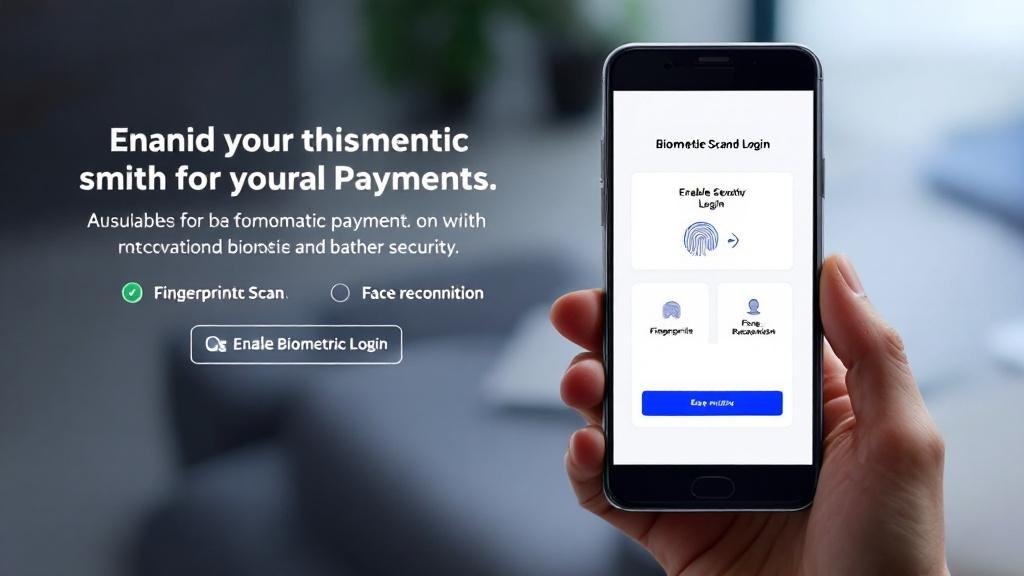
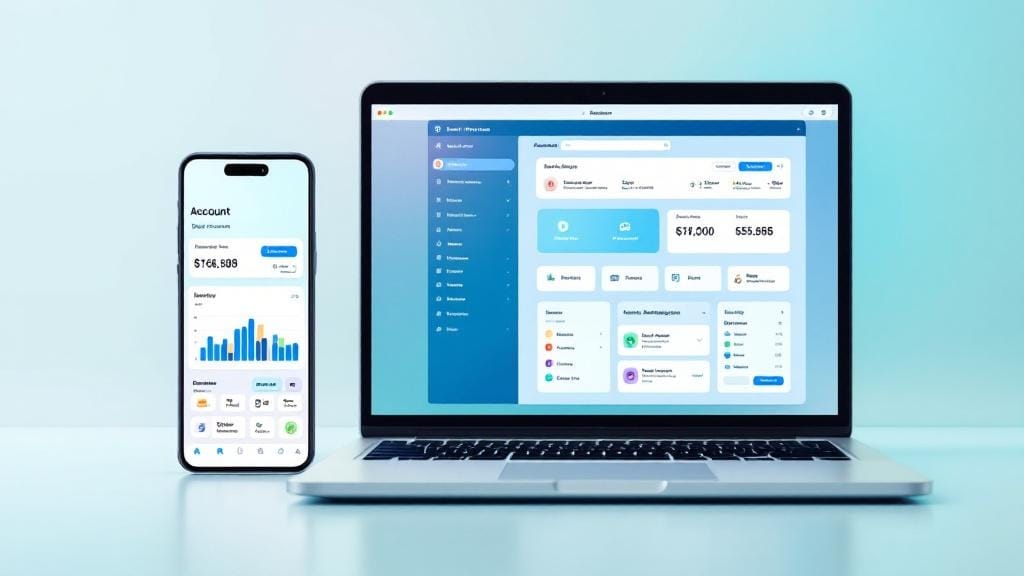
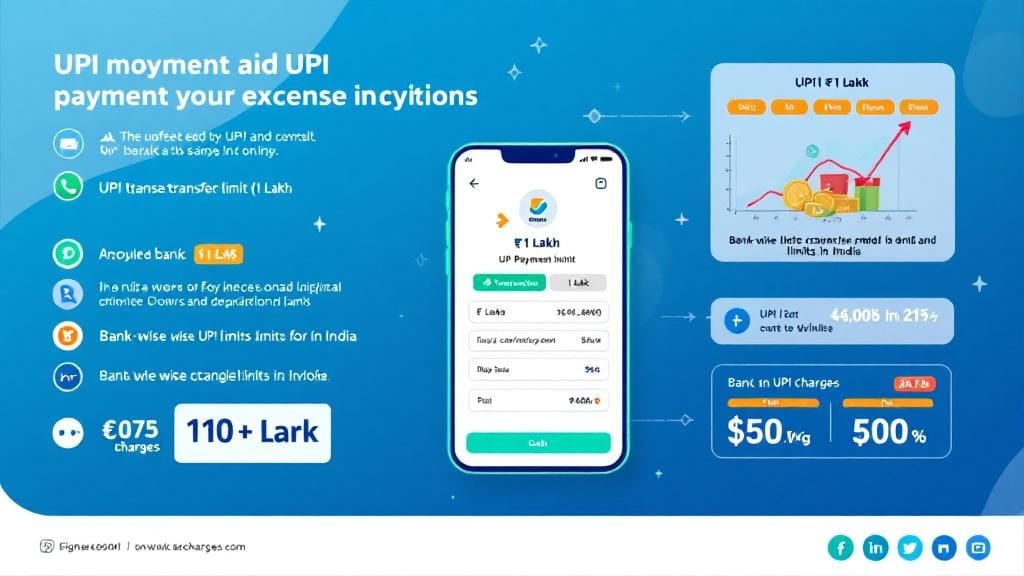
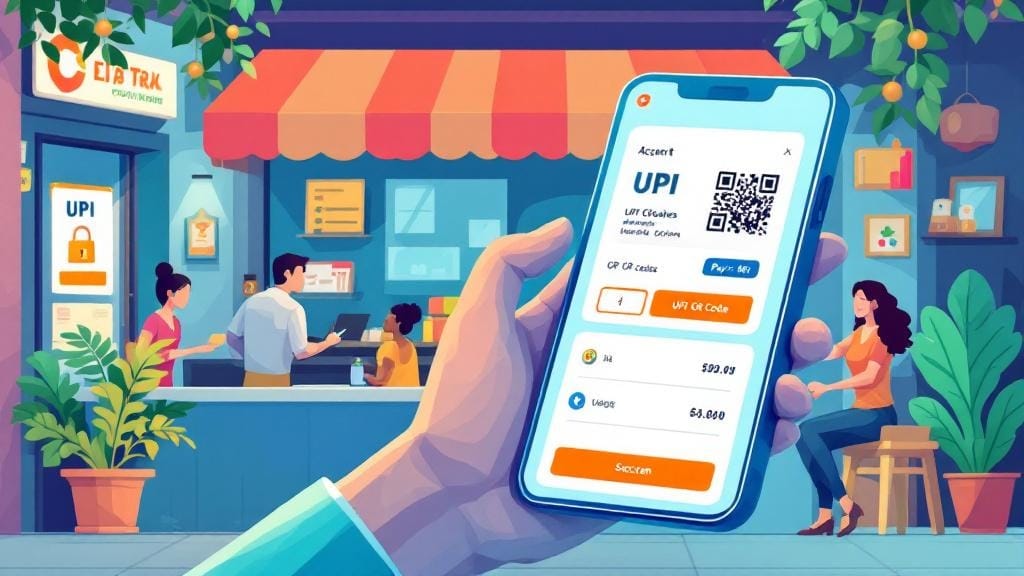



Comments (0)