In today’s fast-paced digital world, the How to create UPI ID has revolutionized the way we send and receive money. Whether you’re paying for groceries, splitting a bill with friends, or making an online purchase, Unified Payments System has made it easier, faster, and more secure than ever. But to make the most of this convenient payment system, you first need to create your own Unified Payments System ID.
So, if you’re asking yourself, “How to create a Unified Payments System ID?”—you’ve come to the right place! This guide will walk you through the Unified Payments System ID creation process, explaining each step in simple terms, and offering valuable tips to make sure you set it up correctly the first time.
What is a UPI ID?
A UPI ID, also known as your Virtual Payment Address (VPA), is a unique identifier used to send or receive money through the Unified Payments Interface. Think of it as an email address or mobile number, but for digital payments. Your Unified Payments System ID can be anything you choose, as long as it is available for registration.
When you send money using Unified Payments System , all you need is the recipient’s Unified Payments System ID. This eliminates the need for sharing sensitive bank account details, making payments not only easy but more secure.
Why Should You Create a UPI ID?
Unified Payments System simplifies mobile banking, allowing users to send money, pay bills, and make purchases instantly. Here’s why creating a Unified Payments System ID is worth it:
Instant Transactions: Transfers are real-time, 24/7.
No Bank Details Sharing: All transactions happen through your UPI ID, so no need to share your bank account number.
Multiple Payment Apps Support: From Google Pay to Paytm, Unified Payments System is compatible with most apps.
Secure: UPI uses two-factor authentication for every transaction, adding an extra layer of security.
UPI Registration Steps: A Simple Breakdown
Creating a Unified Payments System ID is not as complicated as it sounds. Let’s take a closer look at how you can do it in just a few steps.
Step 1: Choose a UPI-enabled App
To get started with Unified Payments System , you’ll need a UPI-enabled app. Popular apps include:
Google Pay
PhonePe
Paytm
BHIM App
Amazon Pay
You can also use your bank’s own mobile banking app, as many of them now support Unified Payments System transactions.
Step 2: Register with Your Mobile Number
Once you’ve installed a Unified Payments System-enabled app, the next step is to register using your mobile number. This is because UPI is directly linked to your phone number.
Open the app and choose the option to “Register” or “Sign Up.”
Enter your mobile number and verify it via OTP (One-Time Password).
If your phone number is already registered with the bank, it will automatically link to your account.
Step 3: Link Your Bank Account to Your UPI ID
Now, you’ll need to link your bank account to your Unified Payments System ID. Here’s how you can do that:
Select your bank from the list of available banks in the app.
Enter your bank details (like your account number and IFSC code) to link it with Unified Payments System.
The app will show a list of your bank accounts, and you can select the one you want to use with UPI.
Pro Tip: Some apps allow you to link multiple bank accounts to your Unified Payments System ID, so you can choose the one to use for different transactions.
Step 4: Set Up Your UPI PIN
For security, Unified Payments System transactions require a Unified Payments System PIN. This PIN is used every time you make a payment or transfer money.
Create a 4-6 digit Unified Payments System PIN.
You’ll be asked to enter your debit card details (if required) to authenticate the setup.
Once verified, your UPI PIN will be activated.
Now you’re all set to use your Unified Payments System ID for payments!
Step 5: Create Your Unique UPI ID
Finally, it’s time to choose your unique Unified Payments System ID. You can use a simple format like “yourname@upi,” or even “yourname@bankname,” depending on the app you choose. For example, “john123@upi” or “john@axisbank” could be your UPI ID.
How to Create UPI ID on Mobile?
Creating a Unified Payments System ID on your mobile phone follows the same steps as outlined above. Whether you’re using a third-party payment app or a bank’s app, the process is straightforward and quick.
create UPI ID online: Simply download the app, register with your mobile number, link your bank account, and choose a UPI ID. You don’t need to visit a bank branch or do anything complicated.
Common Issues with UPI ID Creation and How to Solve Them
Although the Unified Payments System registration process is typically smooth, you might encounter a few issues. Here are some common ones and how to resolve them:
Issue 1: UPI ID Already Taken
If the UPI ID you choose is already in use, you’ll need to select a different one. Try adding numbers or a variation of your name to make it unique.
Issue 2: Bank Account Linking Failure
Ensure that your mobile number is registered with the bank. If it’s not, you may need to update your bank records before linking your account.
Issue 3: Invalid UPI PIN
If your UPI PIN is not accepted, you can reset it by following the instructions in your app. Be sure to follow the security prompts carefully.
Issue 4: Unable to Activate UPI
If you face trouble activating your UPI ID, check your internet connection or try restarting your phone. Sometimes, waiting a few minutes and trying again resolves the issue.
How to Activate UPI ID?
Once you’ve successfully set up your UPI ID, the activation is automatic, and you can start using it right away. The only step left is to ensure that your UPI PIN works for transactions. If your UPI ID isn’t working, try restarting the app or resetting the PIN.
How to Link Bank Account with UPI ID
If you’re wondering, “How to link a bank account with UPI ID?”—it’s easy! As mentioned, during the UPI registration process, you’ll be prompted to choose your bank account and link it with your UPI ID. You can link multiple accounts, but for any transaction, you’ll select the account you want to use.
FAQs About UPI ID Creation
What is the UPI ID creation process?
To create a UPI ID, download a UPI-enabled app, link your bank account, set up a UPI PIN, and choose a unique ID (e.g., name@upi or name@bank).
How can I create a UPI ID online?
Use any UPI-enabled app (Google Pay, PhonePe, BHIM, etc.) to register, verify your mobile number, link a bank account, and choose your UPI ID.
Can I create a UPI ID without a bank account?
No, a bank account is required to set up a UPI ID since UPI transactions are linked to your bank account.
What if I forget my UPI PIN?
You can reset your UPI PIN through the app by following the reset instructions and entering your debit card details.
How to activate UPI ID after creation?
Activation is automatic once you complete the registration process and set your UPI PIN. Simply start using your UPI ID for transactions.
Can I use a UPI ID for international transactions?
UPI currently supports only domestic transactions in India. However, UPI is expanding globally, and cross-border payments may be available soon.
What if my UPI ID is not working?
Ensure that your app is up-to-date, your internet connection is stable, and your UPI PIN is working. You can also contact customer support for troubleshooting.
Conclusion
Creating a UPI ID is a quick and straightforward process that opens the door to seamless digital payments. With a UPI ID, you can transfer money instantly, pay bills, and make purchases—all from the comfort of your phone. By following the steps in this guide, you’ll be able to create and activate your UPI ID in no time.
If you’re still wondering “How to create UPI ID?”—just choose a reliable app, register, link your bank account, set up a secure PIN, and you’re good to go!
Start using UPI today, and enjoy the convenience of instant, safe, and secure payments right at your fingertips.

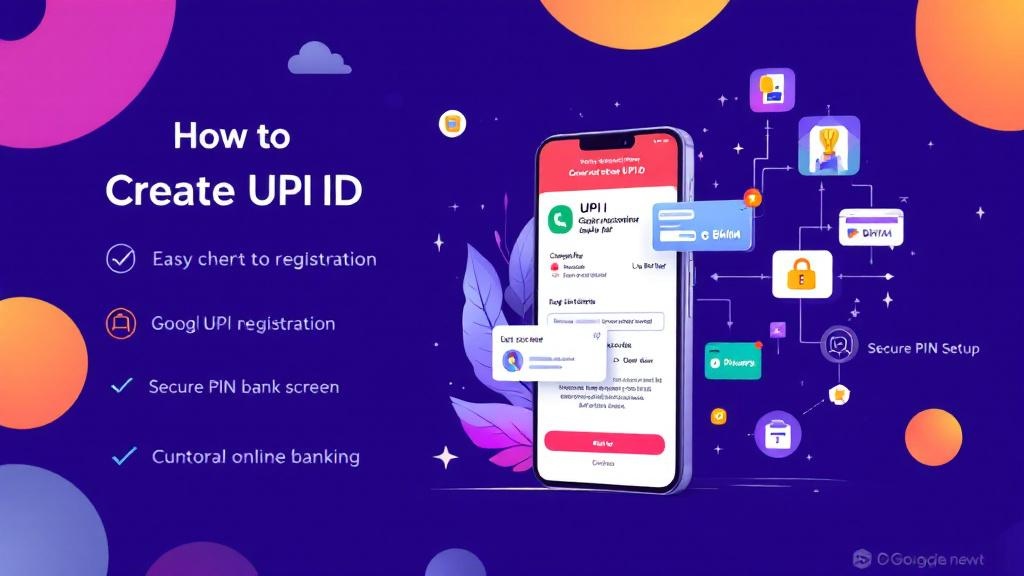
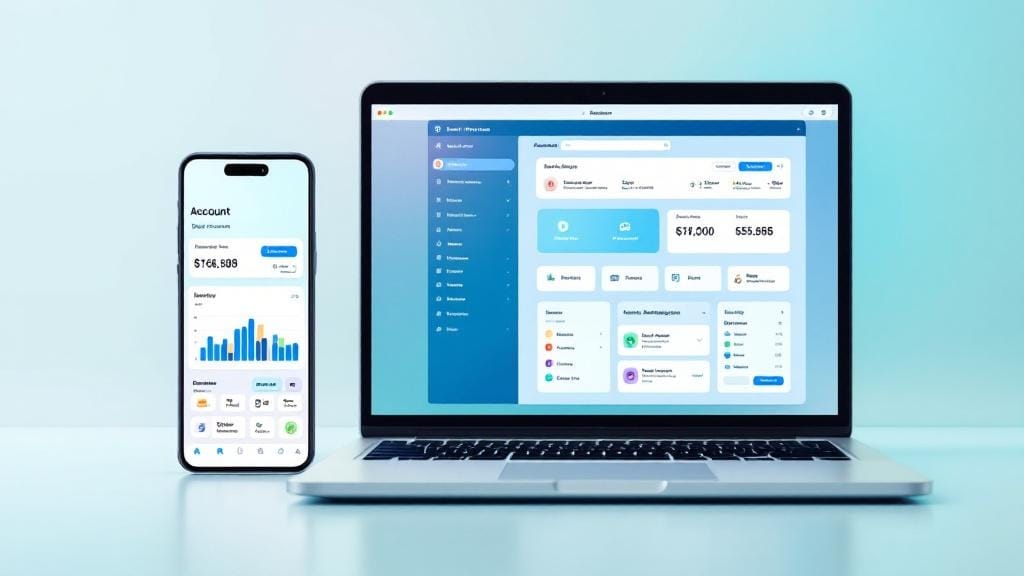
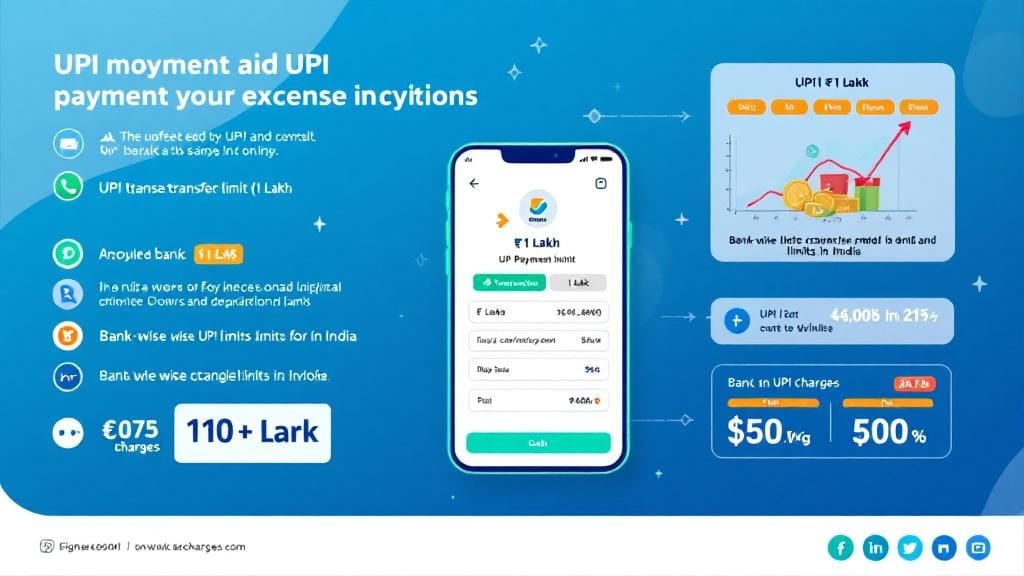
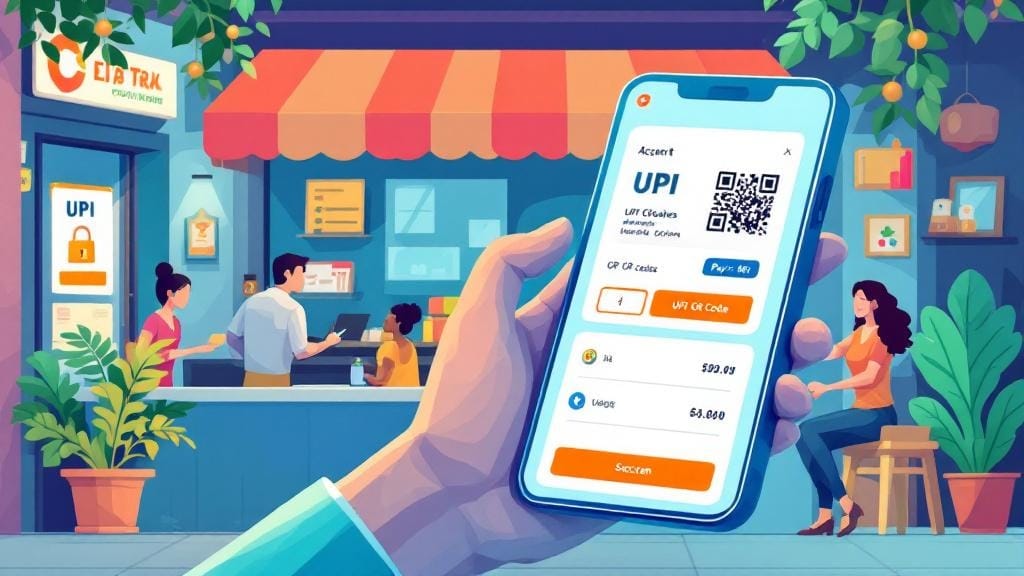



Comments (0)