The Unified Payments Interface (UPI) has revolutionized digital payments in India. As one of the fastest and most secure ways to transfer money and make payments, UPI has simplified the entire banking experience. However, in order to use UPI-based apps like Google Pay, PhonePe, or others, you need to set up a UPI PIN. In this guide, we will explain what UPI PIN is, how to set or reset it, and answer some frequently asked questions related to UPI PIN setup.
What is UPI PIN?
A UPI PIN (Personal Identification Number) is a 4 or 6-digit security code that acts as a password for authorizing transactions on UPI-enabled apps. It is an essential part of mobile banking security and ensures that only the account holder can authorize payments and fund transfers using their UPI-enabled apps.
Whenever you want to transfer money, pay bills, or make any transaction through apps like Google Pay, PhonePe, or Paytm, you are required to enter your UPI PIN. This step acts as the final authentication before the payment is processed. Without it, you won’t be able to complete your transaction, making it a crucial element in securing your digital payments.
Why is UPI PIN Important?
Your UPI PIN ensures that your bank account linking to your mobile number and your virtual payment address (VPA) is safe. It acts as a key that unlocks your ability to make transactions securely, and helps protect your hard-earned money from unauthorized access.
Here are some key reasons why UPI PIN is crucial for mobile banking security:
Transaction Authentication: It verifies that the person performing the transaction is the rightful owner of the bank account linked with the UPI app.
Prevents Fraud: Since the UPI PIN is tied to your bank account and mobile number, it helps safeguard your money from being misused.
Convenience: With UPI PIN, you can make quick, secure, and hassle-free payments without the need to remember lengthy passwords.
How to Set UPI PIN for the First Time?
If you are setting up your UPI PIN for the first time, it’s a simple process that will ensure that you can safely perform transactions through your UPI-enabled app.
Steps to Set UPI PIN in Google Pay:
Open Google Pay and click on your profile picture on the top right.
Select Bank Account and then choose the bank account you want to link with Google Pay.
If your account is not linked, tap on Link Bank Account, and follow the prompts to link your mobile number with the bank.
Once your bank account is linked, tap on Set UPI PIN.
You will be asked to enter your Debit Card details, including the last 6 digits of your card and the expiry date.
After this, create a 4-digit UPI PIN of your choice (make sure it is secure and easy for you to remember).
Confirm the UPI PIN and submit. You have now successfully set your UPI PIN!
Steps to Set UPI PIN in PhonePe:
Open PhonePe and tap on the Profile icon on the top-left.
Select Bank Accounts and click on your linked bank account.
Tap on Set UPI PIN.
Enter your Debit Card details as prompted.
Now, create a 4-digit UPI PIN.
Confirm the PIN, and your UPI PIN setup process will be complete!
Once you set the UPI PIN, it’s time to start making transactions easily.
How to Change or Reset UPI PIN?
It’s important to change or reset your UPI PIN periodically for enhanced security. Sometimes, you may also need to reset your UPI PIN if you’ve forgotten it or if you are experiencing any issues with your account.
Steps to Change UPI PIN:
Open the UPI app (Google Pay, PhonePe, etc.) and go to Bank Accounts.
Select your linked bank account.
Tap on Change UPI PIN.
Enter your old UPI PIN.
Then, set a new 4-digit PIN and confirm it.
You have now successfully changed your UPI PIN.
Steps to Reset UPI PIN:
If you’ve forgotten your UPI PIN or wish to reset it for any reason, follow these steps:
Open your UPI app (Google Pay, PhonePe, etc.) and go to Bank Accounts.
Select your linked bank account.
Tap on Forgot UPI PIN or Reset UPI PIN.
You will be prompted to enter your Debit Card details.
After entering the card details, create a new UPI PIN.
Confirm the new PIN, and your UPI PIN registration will be complete.
Common Issues with UPI PIN and How to Solve Them
1. UPI PIN Not Working
Sometimes, you may face issues with entering or using your UPI PIN. If this happens:
Make sure your mobile number is linked with the bank account.
Check if your bank server is up and try again later.
2. Forgotten UPI PIN
If you forget your PIN, simply follow the reset process mentioned above.
3. UPI PIN Not Accepted
If your UPI PIN is not being accepted during transactions, make sure you’ve entered the correct PIN and that the app is updated to the latest version.
FAQs About UPI PIN Setup
Q1: How do I set UPI PIN for the first time?
To set your UPI PIN for the first time, open your UPI app, link your bank account, and follow the steps to create a 4-digit PIN using your debit card details.
Q2: Can I change my UPI PIN?
Yes, you can easily change your UPI PIN anytime via the UPI app under the Bank Account section.
Q3: How do I reset UPI PIN if I forget it?
To reset your UPI PIN, tap on Forgot UPI PIN in your app, enter your debit card details, and create a new PIN.
Q4: How to create UPI PIN in Google Pay?
In Google Pay, go to Bank Accounts, select your linked account, and tap on Set UPI PIN. Enter your debit card details, choose your PIN, and confirm it.
Q5: How does UPI PIN enhance mobile banking security?
UPI PIN serves as a secure authentication method that prevents unauthorized transactions and ensures only the account holder can authorize payments.
Q6: What is the difference between IMPS and UPI?
Both IMPS (Immediate Payment Service) and UPI allow instant fund transfers, but UPI is more advanced, offering additional features like bill payments and a broader range of services.
Q7: Can I use UPI PIN across different UPI-enabled apps?
Yes, you can use the same UPI PIN across multiple apps like Google Pay, PhonePe, Paytm, etc., as long as they are linked to the same bank account.
Conclusion:
Setting up, changing, or resetting your UPI PIN is an easy yet essential process for ensuring the security of your digital payments in India. With the UPI setup process simplified across apps like Google Pay and PhonePe, it’s never been easier to engage in secure mobile banking.
By understanding how to set and reset your UPI PIN, you can protect your bank account linking and perform secure transactions with ease. Whether you’re a first-time user or a seasoned digital payment enthusiast, ensuring the safety of your Virtual Payment Address (VPA) is crucial for peace of mind.
Remember, keeping your UPI PIN safe and private is your responsibility. So, always choose a strong PIN, and don’t share it with anyone!

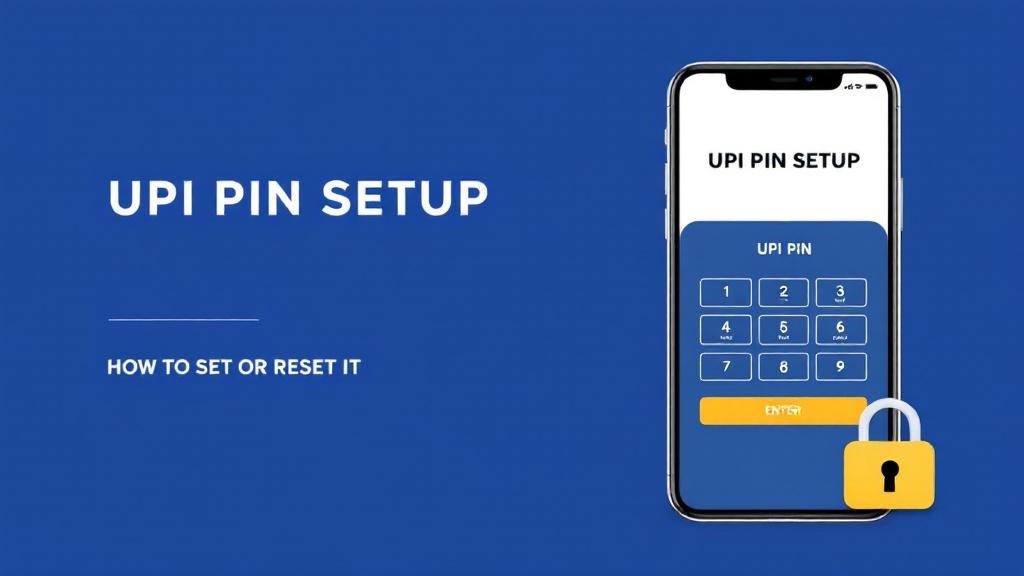
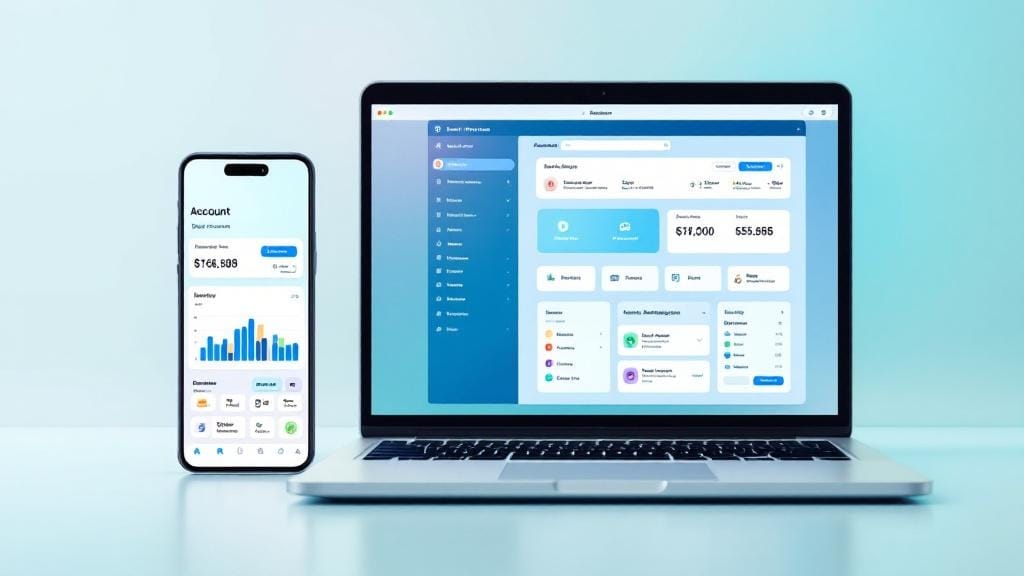
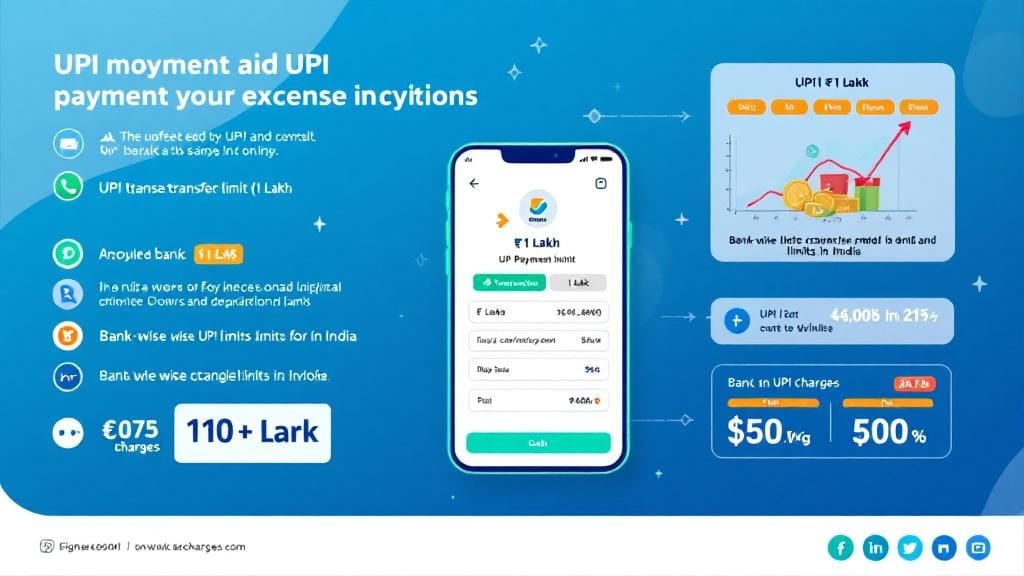
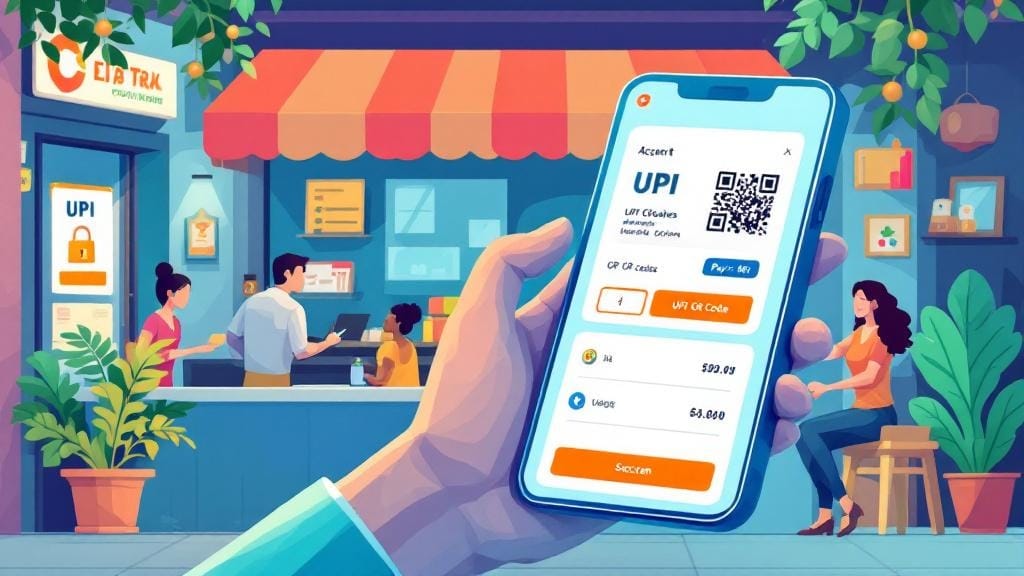



Comments (0)