In today’s fast-paced world, digital payments are the go-to option for most of us. One of the most popular and convenient ways to send and receive money is through the Unified Payments Interface (UPI). Whether you’re paying for groceries or transferring funds to a friend, UPI has made financial transactions quick and easy.
However, there may be times when you need to change the linked bank account in UPI. This could be due to reasons like switching banks, changing your primary account, or even just updating your account information. Whatever the reason, knowing how to change your UPI bank account is essential to ensure your transactions go smoothly.
In this comprehensive guide, we will walk you through the process of updating your UPI bank account, step by step. Plus, we’ll cover related topics like the UPI account update procedure, how to switch UPI linked bank accounts, and modifying UPI account details to make the process easy and straightforward.
Let’s dive in!
Table of Contents
What is UPI?
Before we dive into the details, let’s take a quick look at what UPI is. UPI (Unified Payments Interface) is a real-time payment system that allows users to send and receive money instantly between different banks using a mobile phone. Developed by the National Payments Corporation of India (NPCI), UPI has revolutionized the way we make payments, making digital transactions easier and faster.
UPI is linked to a user’s UPI ID, which acts as a virtual identifier for your bank account. When you link your bank account to UPI, it allows you to perform transactions with just your UPI ID, rather than needing to know the account details.
Why Do You Need to Change Your UPI Bank Account?
There are several reasons why you might need to switch your UPI linked bank account:
Bank Account Change: You may want to switch your bank or open a new account.
Bank Account Merge: If you have merged your accounts or closed a previous account.
Account Issues: Sometimes, your existing bank account may have problems or restrictions, prompting you to switch to another account.
UPI Payment Settings: You may simply want to change your payment preferences or update your bank account details for ease of use.
Changing your UPI bank account is not as difficult as it sounds. The process can be done within minutes using your UPI payment app.
How to Change UPI Linked Bank Account: Step-by-Step Guide
Changing your UPI linked account is a straightforward procedure. Follow these steps based on your UPI payment app (Google Pay, PhonePe, Paytm, or any other) to modify UPI account details:
1. Open Your UPI Payment App
To get started, open the UPI app on your smartphone. For example, if you’re using PhonePe, Google Pay, or Paytm, tap on the respective app icon.
2. Navigate to ‘Bank Account’ Section
Once inside the app, look for the ‘Bank Account’ or ‘Payment Settings’ section. In some apps, it may be listed under ‘My Account’ or ‘Profile’.
For Google Pay: Tap on your profile picture and then go to ‘Bank Accounts’.
For PhonePe: Tap on the ‘My Money’ icon and then tap ‘Bank Accounts’.
For Paytm: Go to ‘Passbook’ and then click on ‘Bank Accounts’.
3. Select the Bank Account to Change
Once you’re in the bank account section, you will see a list of linked accounts. Tap on the account that you want to update or remove.
4. Remove the Existing Bank Account (Optional)
If you prefer to remove the old account first, tap on the ‘Remove’ or ‘Delete’ button. Confirm your action, and the account will be unlinked from your UPI ID.
5. Add the New Bank Account
Now, click on the option to ‘Add Bank Account’ or ‘Link New Bank Account’. You’ll be asked to select the new bank from the list of supported banks.
Enter your bank details, such as account number, IFSC code, and any other required information.
Your phone number (linked to your UPI) should already be registered with the new bank.
6. Complete the Verification Process
To update UPI bank account settings, you may need to verify your new bank account using a One-Time Password (OTP) sent to your registered mobile number.
7. Linking the New Account
Once the OTP is verified, your new bank account will be linked to your UPI ID. Now, you’re ready to start making payments using your updated bank account.
8. Test the New Account
Once the update is done, try making a small UPI transaction to ensure the new bank account is functioning properly with your UPI ID.
Important Tips to Remember While Updating UPI Bank Account
Mobile Number Registration: Make sure that the mobile number registered with your new bank account is the same as the one linked to your UPI ID. This ensures smooth account updates.
UPI ID Update: If you’re changing your UPI ID, ensure that your new ID reflects in the payment app.
Security: Be cautious while entering your bank account details. Ensure that the payment app is updated to the latest version for maximum security.
FAQs about Changing UPI Bank Account
Here are some frequently asked questions (FAQs) regarding how to switch your UPI bank account:
1. Can I change my UPI bank account on any app?
Yes, you can change your linked bank account on apps like Google Pay, PhonePe, and Paytm. The steps might vary slightly between apps but are generally the same.
2. Do I need to deactivate my old UPI ID before adding a new one?
No, you don’t need to deactivate your old UPI ID. You can simply remove the old account from the settings and link your new account.
3. How long does it take to change my UPI bank account?
The process typically takes just a few minutes. However, bank verification may take longer if there are any issues.
4. Can I link more than one bank account to my UPI ID?
Yes, you can link multiple bank accounts to your UPI ID and choose which one to use for payments.
5. What happens if I link a wrong bank account?
If you link the wrong account, you can simply remove it and add the correct one. The app will prompt you to verify the new account through OTP.
6. Can I change my UPI mobile number along with my bank account?
Yes, you can update your mobile banking details and change your mobile number in UPI. Just ensure the number is registered with your new bank.
Conclusion
Changing your UPI linked bank account is an essential skill that can come in handy for various reasons. Whether you’re switching banks or just need to update your account details, the process is simple and quick. By following the steps outlined above, you can ensure that your UPI payments remain seamless and efficient.
Remember, keeping your UPI payment settings and bank account details up to date will ensure that you don’t run into issues while making digital payments. Always stay secure, and happy transacting!
This article aimed to provide you with a detailed, user-friendly guide on how to switch your UPI bank account and modify UPI account details. We hope it helps you navigate the process smoothly and ensures a hassle-free experience while managing your digital payment methods.

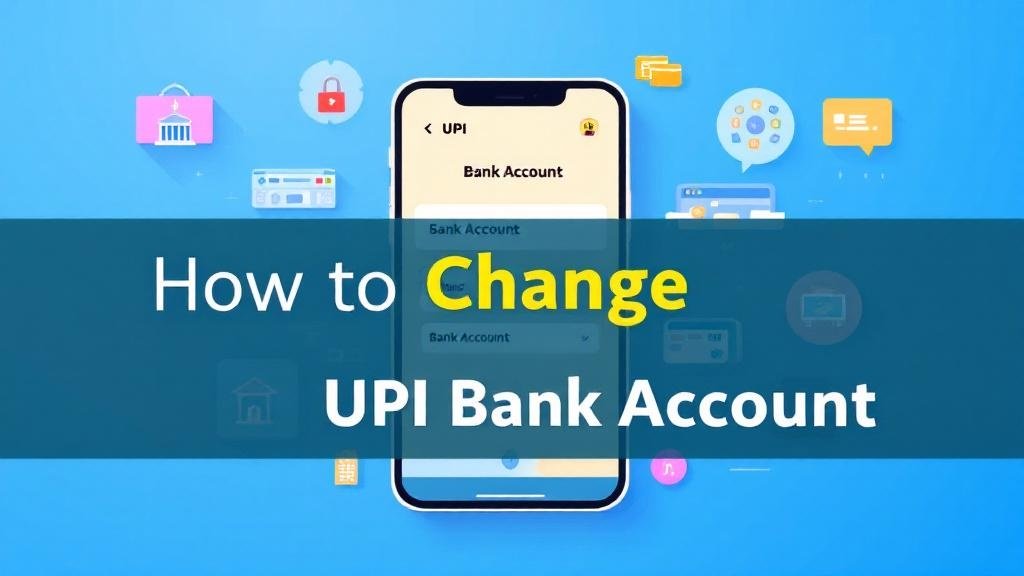
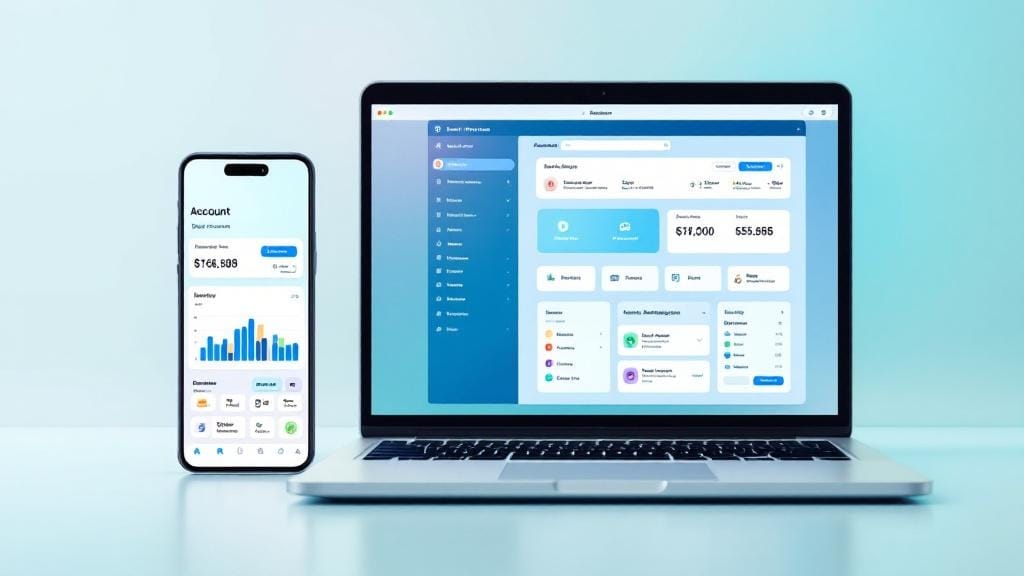
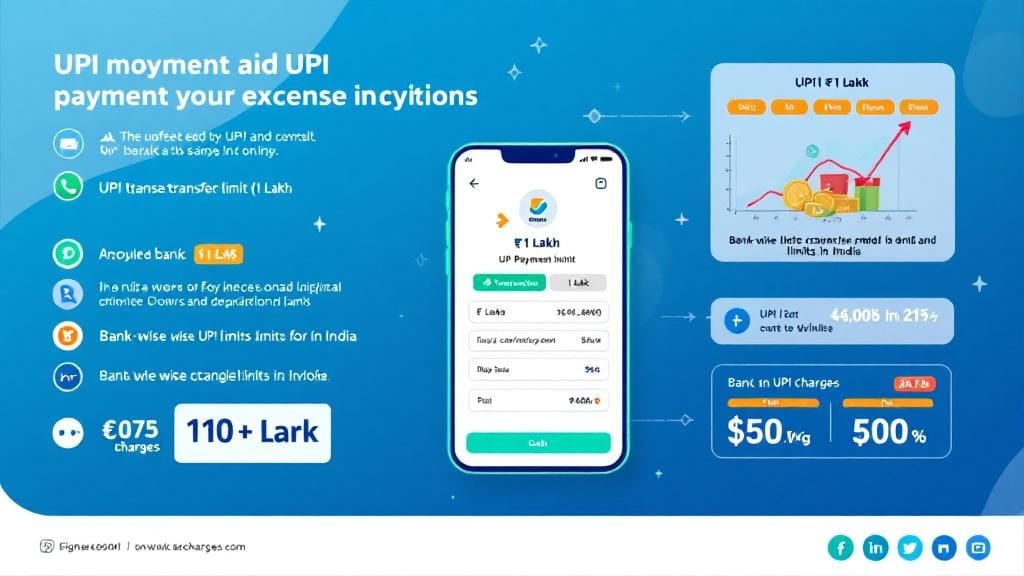
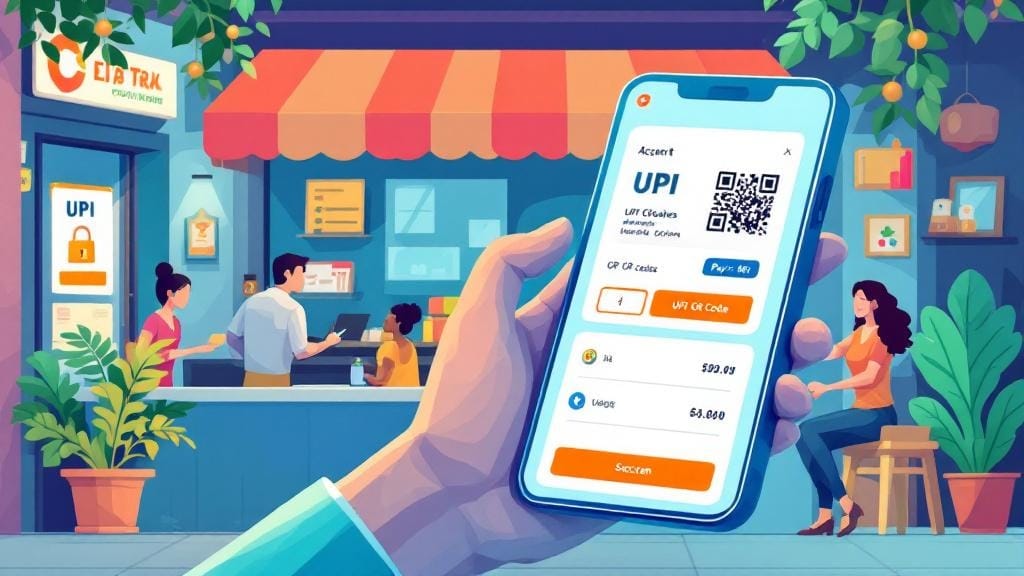



Comments (0)