Unified Payments Interface (UPI) has revolutionized digital payments in India. It offers a seamless, quick, and secure way to transfer money, make payments, and link various bank accounts to one’s mobile number. But what happens if you want to change the bank account linked to your UPI ID? Whether you’ve changed your bank or need to update account details for another reason, this article will guide you through the entire process of changing your UPI bank account.
In this guide, we’ll walk you through the steps to change your UPI-linked bank account, along with all the essential tips and tricks for a hassle-free experience. Let’s dive in!
What is UPI, and Why is It Important?
Before we proceed with the UPI account update procedure, let’s briefly recap what UPI is. UPI is an instant payment system developed by the National Payments Corporation of India (NPCI) that facilitates real-time fund transfers between bank accounts through mobile devices. It links your bank account with your mobile number via a unique UPI ID (like you@upi), enabling instant transactions with just a few clicks. With UPI’s growing popularity, it’s essential to keep your account details updated for smooth transactions.
When Do You Need to Change Your UPI Bank Account?
There are several reasons you might need to switch UPI linked bank accounts:
Switching Banks: If you’ve opened a new bank account and want to link it with your UPI ID.
Bank Account Details Change: In case of any modification in your existing account details (e.g., a change in your branch, account type, or other personal information).
UPI Settings Update: When you’re updating payment settings or preferences for a better experience with your UPI payment apps.
Knowing how to change your UPI-linked bank account ensures you don’t face any issues when making payments or transferring funds.
How to Change UPI Bank Account: The Step-by-Step Guide
Changing your UPI account details isn’t a complicated process, but it does require careful steps to ensure everything is correctly updated. Follow these simple steps to modify your UPI account:
1. Open Your UPI Payment App
Most UPI users rely on popular payment apps like Google Pay, PhonePe, or Paytm to manage their UPI accounts. Open the app that you’ve linked with your bank account.
2. Go to Your UPI Account Settings
Once your app is open, navigate to the “Settings” section. Depending on the app, it might be under your profile or account settings.
Google Pay: Tap on your profile picture in the top right corner, then select “Payment Methods” to see your linked accounts.
PhonePe: Tap on the menu icon (three horizontal lines) and choose “Bank Accounts.”
Paytm: Go to “Passbook” and then “Linked Bank Accounts.”
3. Find the Linked Bank Account
In the “Bank Accounts” section, you’ll see the bank account currently linked to your UPI ID. This is the account used for all your transactions.
4. Choose the Option to Modify or Remove Your Bank Account
Select the option to either remove or change your current bank account. Some apps allow you to simply switch accounts without removing the old one.
Google Pay: Tap “Remove” next to the linked bank account, then follow the steps to link a new bank account.
PhonePe: You’ll see an option to add a new bank account or remove the existing one.
Paytm: If you want to change the account, you can either unlink or modify the current details.
5. Add Your New Bank Account
To switch UPI linked bank account, select the option to add a new bank account. You’ll be prompted to enter your new bank account details, such as your account number, IFSC code, and bank name.
Once entered, you’ll likely be asked to verify this information through an OTP or another form of authentication, depending on your payment app.
6. Verify Your New Bank Account
After entering the required information, a verification code will be sent to your registered mobile number linked with the new bank account. This is to confirm your identity and ensure security. Enter the OTP to complete the verification.
7. Set Your New Bank Account for UPI Transactions
Once your new bank account has been successfully linked, you can set it as the default account for UPI transactions. This is essential to make sure future payments and transfers are routed through the correct account.
8. Complete the Process
Finally, ensure that the new account is now listed as your default UPI payment account. The app should show a confirmation message stating that your UPI account change request has been successfully completed.
Common Problems When Changing UPI Linked Bank Account
While changing your UPI mobile number and bank update is a straightforward process, sometimes issues may arise. Here are some common problems and how to solve them:
1. OTP Not Received
If you don’t receive the OTP during the verification process, it could be due to network issues, incorrect mobile number, or a delay from your bank’s end. Try restarting your phone, checking your network connection, or requesting a new OTP.
2. Bank Account Not Listed
Sometimes, your new bank account might not appear in the list of eligible accounts for linking. This could be due to compatibility issues with your bank or incorrect information. Double-check the details entered and ensure that your new account supports UPI.
3. UPI ID Not Linked
If your UPI ID is not linked with your new bank account, ensure that your UPI registration is up to date. You may need to re-register your UPI ID with the new bank account via your app.
4. Transaction Delays
If you experience delays in processing transactions after changing your UPI bank account, contact the customer support of your payment app or bank. It may take a few hours for all systems to sync.
FAQ: Changing UPI Bank Account
1. How to switch UPI bank account?
To switch your UPI linked account, go to your payment app’s settings and remove the old account. Then, add your new bank account by providing the required details and verifying via OTP.
2. Can I have multiple UPI accounts linked?
Yes, you can link multiple bank accounts to your UPI ID, allowing you to choose which account to use for payments.
3. What happens if I change my bank account in UPI?
When you change your UPI bank account, all future transactions will be routed through your new account. However, you may need to update your payment settings and preferences to reflect the change.
4. How long does it take to update UPI bank account details?
The process of changing your UPI payment account usually takes only a few minutes, but it can take up to 24 hours for the update to be fully reflected in all systems.
5. Can I change my UPI account number?
Yes, you can update your UPI ID and link it to a new bank account. However, the process might differ depending on the app you use. Ensure that your old UPI ID is unlinked before adding a new one.
6. Is changing my UPI account secure?
Yes, changing your UPI account details is secure. Payment apps follow strict security protocols like OTP verification, ensuring that only the account holder can modify their linked bank account.
7. How to remove a bank account from UPI?
To remove your bank account, go to the Bank Accounts section in your UPI payment app settings and select the option to remove it. You’ll be prompted to confirm the removal.
Conclusion: Keep Your UPI Linked Bank Account Updated
Changing your UPI payment account is a straightforward process, but it’s essential to follow each step carefully to ensure the update goes through without any issues. Whether you’re updating UPI bank account details for personal reasons or switching your UPI linked bank account to a new one, the process can be done quickly with a few simple steps.
Make sure your bank account settings are always up-to-date to enjoy a smooth and secure digital payment experience. Whether you’re sending money or making a purchase, keeping your UPI linked account updated ensures that you never miss out on any payment opportunities.
By following the UPI account change method, you can easily modify your account details and keep your digital payments on track.

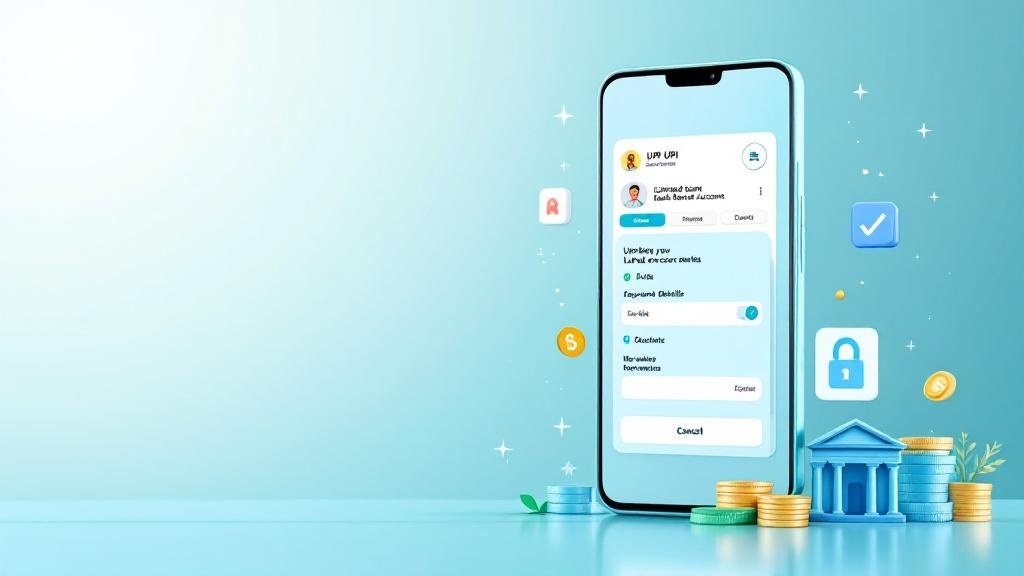
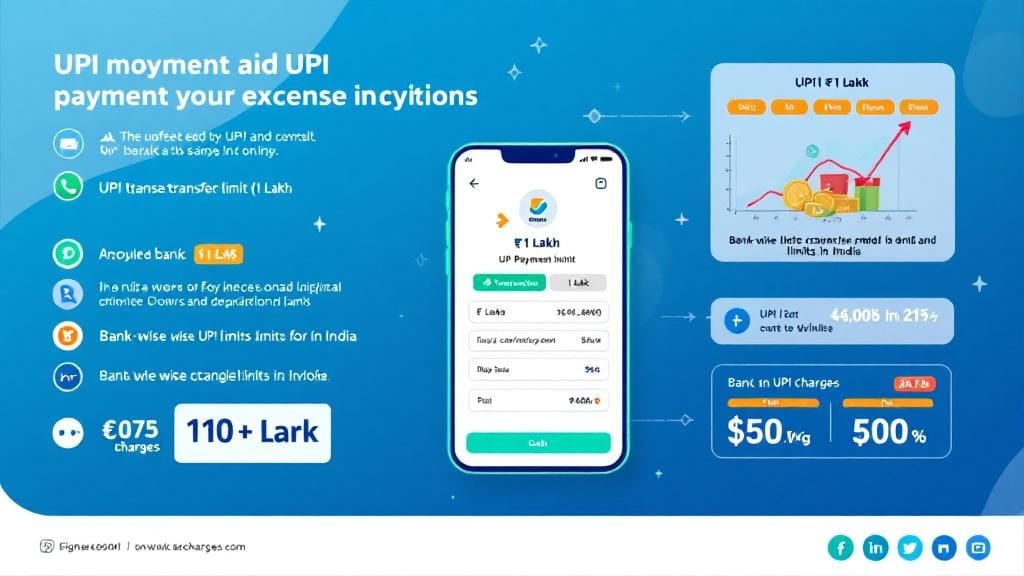
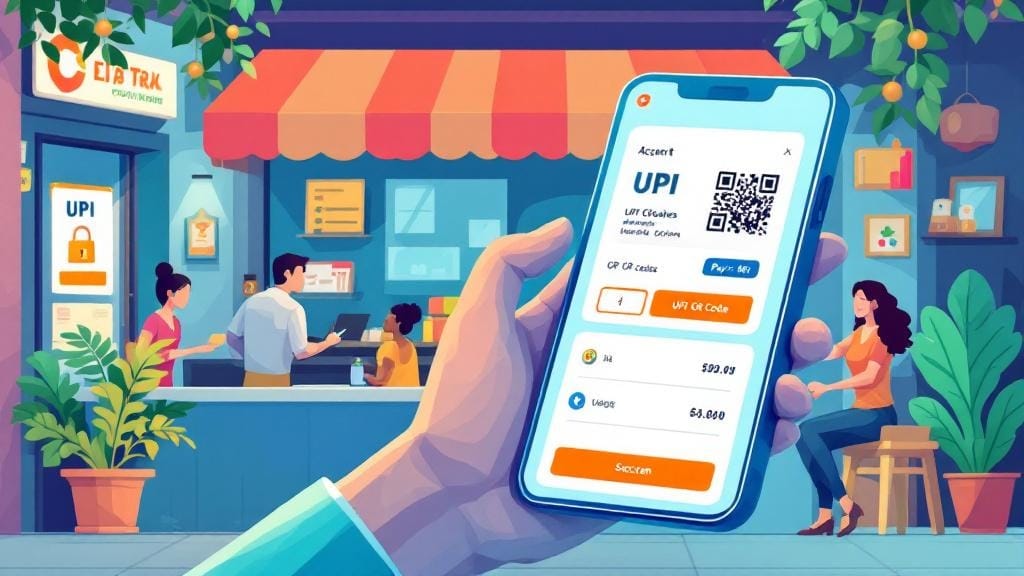
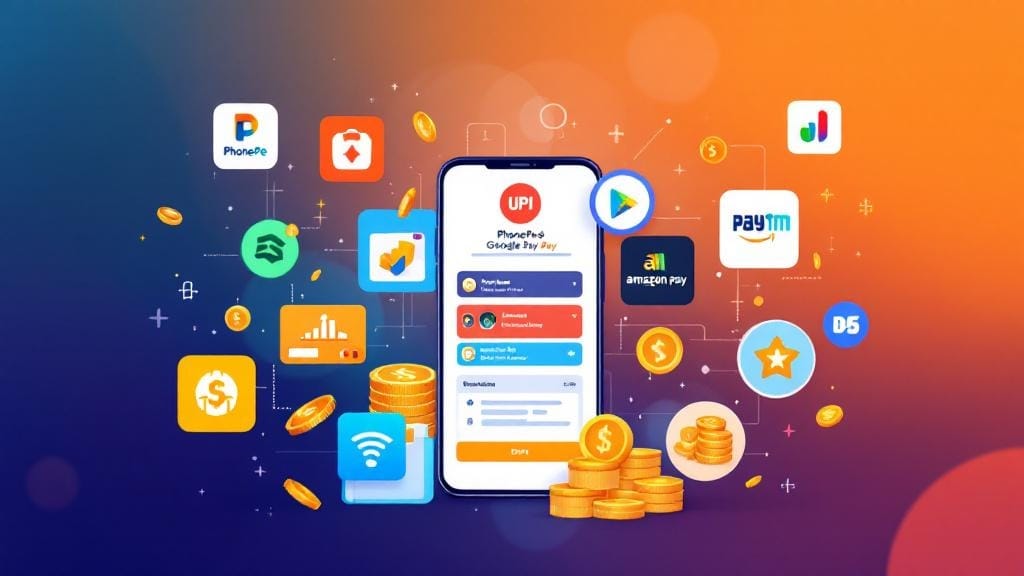



Comments (0)