Unified Payments Interface (UPI) has revolutionized the way we make payments in India. Whether you’re paying for groceries, shopping online, or transferring money to a friend, UPI has become the go-to method for fast, safe, and easy transactions. But to leverage UPI fully, you need to know how to find your UPI ID and QR code. In this article, we’ll walk you through everything you need to know about finding your UPI ID and QR code, using real-life examples, and troubleshooting common issues.
What is a UPI ID and Why is it Important?
Before diving into how to find your UPI ID and QR code, let’s quickly review what they are and why they are so crucial.
UPI ID: A Unique Identifier for Transactions
Your UPI ID is a unique identifier tied to your bank account. Think of it like an email address for your financial transactions. Instead of sharing your bank account number or IFSC code, you simply provide your UPI ID to receive payments or make transfers. It’s much more convenient and secure.
UPI QR Code: The Fastest Way to Receive Payments
A UPI QR code is a scannable code linked directly to your UPI ID. When someone scans your QR code, they can send money to your UPI account in a matter of seconds, without needing to manually enter your UPI ID. It’s a game-changer for both individuals and businesses, especially when receiving payments for goods or services.
How to Find Your UPI ID and QR Code
Finding your UPI ID and QR code is easy. The process varies slightly depending on which payment app you’re using (Google Pay, Paytm, PhonePe, etc.), but the steps are generally the same. Let’s break it down for you.
1. Find Your UPI ID on Google Pay
Step 1: Open Google Pay on your phone.
Step 2: Tap on your profile picture or the “Profile” icon in the top-right corner.
Step 3: Under the “Bank Accounts” section, you’ll find your UPI ID associated with your bank account.
Step 4: You can copy this ID by tapping on it, or share it directly with someone via text or email.
Pro Tip: Your Google Pay UPI ID typically ends with @okaxis, @paytm, or another unique suffix depending on your bank.
2. Find Your UPI ID on Paytm
Step 1: Open Paytm and tap on your profile icon.
Step 2: Navigate to “UPI Settings” under the “Payments” section.
Step 3: Your UPI ID will be displayed here. You can copy it and share it with others.
3. Find Your UPI ID on PhonePe
Step 1: Open PhonePe and go to your profile section.
Step 2: Tap on the “My UPI ID” option.
Step 3: Here, you’ll find your UPI ID along with the option to copy it to the clipboard.
4. Find Your UPI ID on BHIM UPI App
Step 1: Launch the BHIM UPI app.
Step 2: Tap on the three horizontal lines (hamburger menu) in the top-left corner.
Step 3: Tap on “Profile” to see your UPI ID.
How to Generate a UPI ID (UPI ID Generator)
If you haven’t yet set up your UPI ID, you can easily generate one. Most banks offer an option to generate a UPI ID through their mobile banking app or UPI platform. Here’s how you can generate your UPI ID:
Step 1: Download your bank’s UPI app or use a popular UPI app like Google Pay or PhonePe.
Step 2: Link your bank account to the app by providing necessary details such as your account number, IFSC code, and mobile number.
Step 3: Once your bank account is linked, you’ll be prompted to create a UPI ID. You can choose a custom ID or let the app auto-generate one for you.
Step 4: Complete the setup by creating your UPI PIN (which is necessary for transaction approval).
Step 5: You can now share your new UPI ID with others or use it to make payments.
How to Find and Generate Your UPI QR Code
Generating your UPI QR code is just as easy. Many UPI-enabled apps allow you to create a personal QR code that others can scan to make payments. Here’s how:
1. Generate Your UPI QR Code on Google Pay
Step 1: Open Google Pay and tap on your profile picture.
Step 2: Scroll down to the “UPI” section and tap on “QR Code.”
Step 3: Your personalized UPI QR code will appear on the screen. You can download or share it with others.
2. Generate Your UPI QR Code on Paytm
Step 1: Open Paytm and tap on the “Passbook” section.
Step 2: Select “Generate UPI QR Code” and choose the bank account you’d like to link to the QR code.
Step 3: Your UPI QR code will be displayed, ready to be shared or printed.
3. Generate Your UPI QR Code on PhonePe
Step 1: Open PhonePe and tap on your profile.
Step 2: Under the “My UPI ID” section, tap on “Share UPI QR Code.”
Step 3: Your personalized QR code will be available to share or print.
How to Share Your UPI ID
Sharing your UPI ID is simple, and there are multiple ways to do it:
Via Messaging Apps: Copy and paste your UPI ID into a message.
Via Social Media: Share your UPI ID on platforms like WhatsApp, Facebook, or Twitter.
Via QR Code: Instead of sharing your UPI ID, you can simply share your QR code for instant payments.
Steps to Share Your UPI ID:
Open your UPI app (Google Pay, Paytm, PhonePe, etc.).
Go to your profile or UPI settings.
Copy your UPI ID and paste it into your preferred communication app.
Or, share your UPI QR code directly for easier payments.
Troubleshooting Common UPI Issues
While UPI is an incredibly reliable system, users sometimes face issues. Here’s a quick guide to troubleshooting common UPI problems:
1. UPI PIN Not Working
Solution: Double-check that you’re entering the correct UPI PIN. If you’ve forgotten it, you can reset it by following your app’s instructions.
2. Unable to Link UPI ID with Bank Account
Solution: Make sure your mobile number is registered with the bank. If the issue persists, contact your bank’s customer service.
3. UPI Payment Failure
Solution: Payment failures can occur due to insufficient balance, incorrect UPI PIN, or network issues. Try again after verifying these details.
FAQs: Everything You Need to Know About UPI IDs and QR Codes
1. How to find my UPI ID for a specific bank account?
Each UPI-enabled bank provides a unique UPI ID tied to your account. To find it, open your banking app or any third-party UPI app, go to your profile, and your UPI ID will be displayed.
2. What is a UPI ID generator?
A UPI ID generator helps you create a unique identifier for your UPI account. You can use the UPI feature in your bank’s mobile app or third-party apps like Google Pay, Paytm, or PhonePe to generate one.
3. Can I share my UPI ID for online payments?
Yes, sharing your UPI ID or UPI QR code is the easiest way to receive payments online. You can send your UPI ID or share your QR code via messaging apps, emails, or social media.
4. How can I link my UPI ID with my bank account?
To link your UPI ID with a bank account, simply open a UPI app, choose your bank, and follow the steps to link your account. You will need to authenticate using your mobile number and verify your details.
5. How does UPI verification work?
UPI verification ensures that the details entered are correct before completing a transaction. This typically involves verifying your identity using an OTP sent to your registered mobile number or entering your UPI PIN.
6. Is there any fee for UPI transactions?
Most UPI transactions are free, but certain banks or third-party apps may charge small fees for specific services or for making payments to certain merchants.
7. What to do if I get a UPI error?
If you encounter a UPI error, ensure that your internet connection is stable, check if your UPI PIN is entered correctly, and verify that your bank account is linked properly. If the problem persists, contact your bank or the app’s customer support.
Conclusion
Finding your UPI ID and QR code is a simple process that can make your financial transactions much easier. Whether you’re sending money to a friend, paying for goods and services, or accepting payments for your small business, UPI has made payments more seamless than ever before. Now that you know how to find your UPI ID and generate your UPI QR code, you’re ready to take full advantage of UPI for all your payment needs.
With these simple steps and tips, you can easily manage your


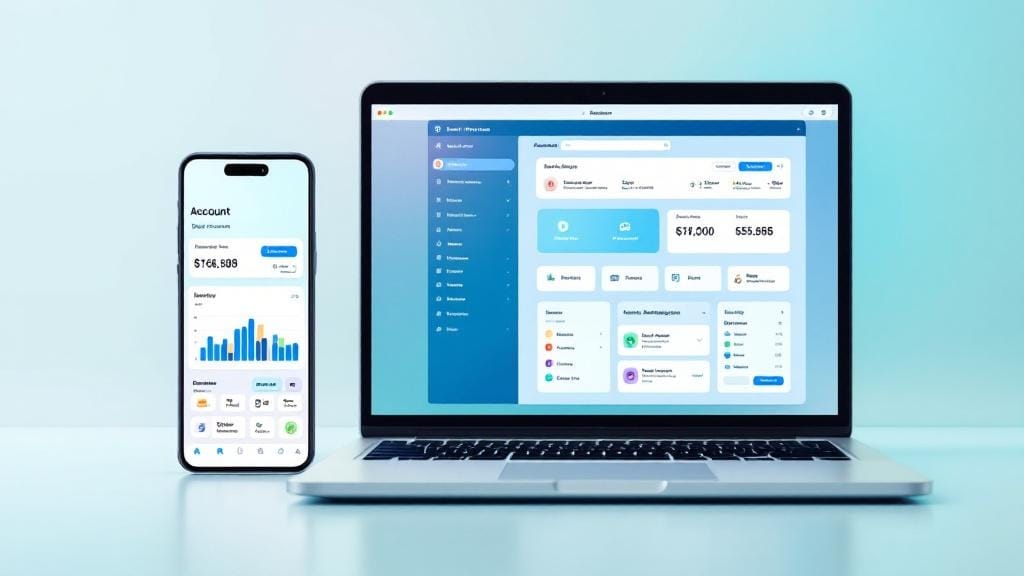
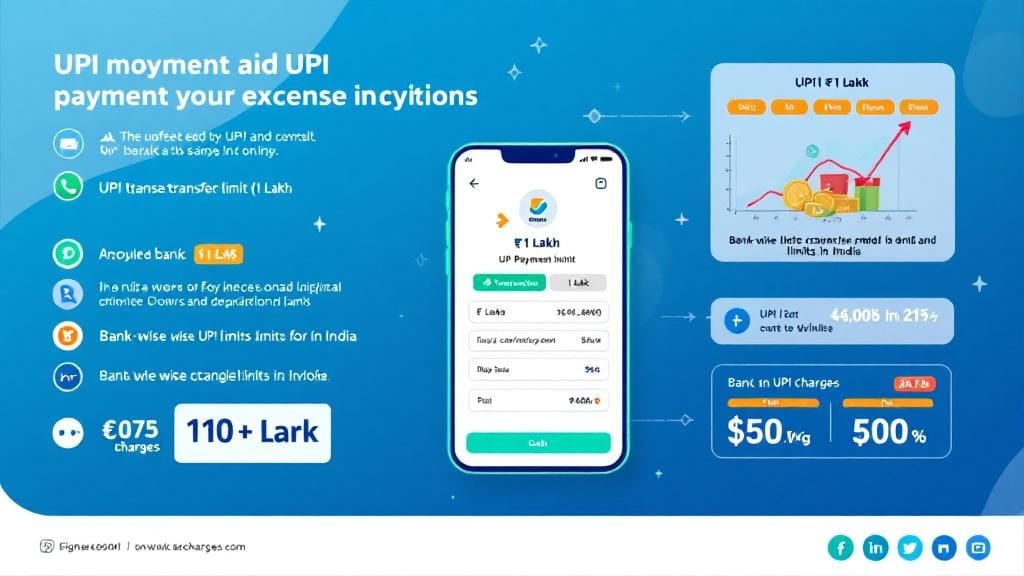
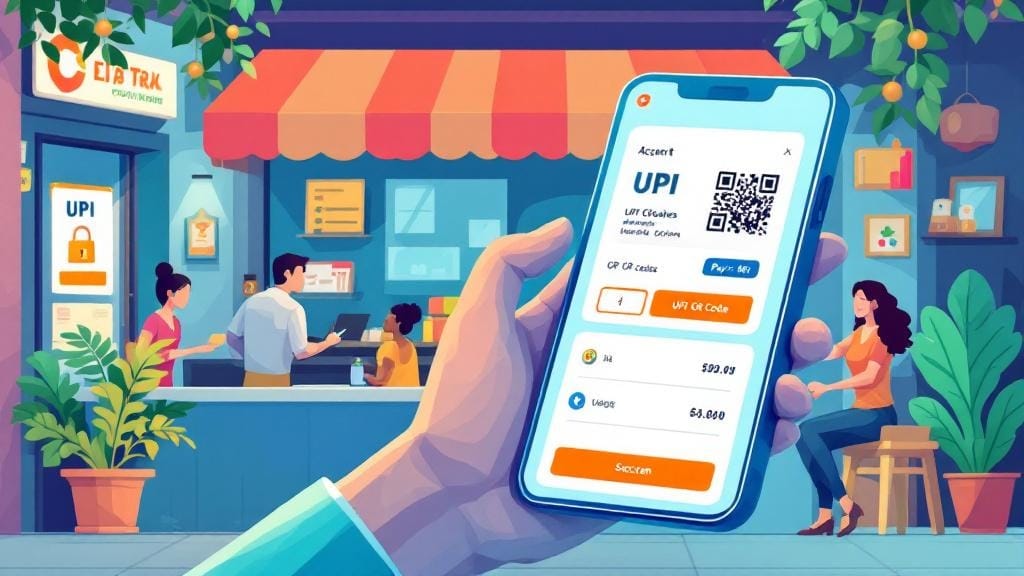



Comments (0)