In today’s digital-first world, mobile banking is an essential tool for managing personal finances. Whether you’re transferring money, checking your balance, or paying bills, mobile banking apps have made life significantly more convenient. However, it’s not uncommon to forget your mobile banking password. If you’ve forgotten your password or are facing issues logging into your banking app, don’t worry! In this article, we’ll walk you through how to reset your mobile banking password in a few easy steps.
What is Mobile Banking Password Reset?
A mobile banking password reset is the process of recovering or changing the password used to access your banking app. This procedure ensures that only you, the rightful owner of the account, can access your banking information. Whether you’ve forgotten your password, think your account might be compromised, or just want to change your credentials for added security, knowing how to reset your password is crucial.
Let’s break down the steps and provide some helpful tips to ensure your account stays secure while doing so.
Why You Might Need to Reset Your Mobile Banking Password
There are several reasons why you may need to reset your mobile banking password:
Forgotten Password: If you can’t remember your password after a long period of inactivity.
Security Concerns: If you suspect your account has been accessed by someone unauthorized.
Upgrading Security: Changing your password regularly to protect your finances.
App Update Issues: Sometimes, an app update might require a new login or password reset.
Banking System Error: Occasionally, your mobile app may lock you out due to system glitches.
No matter the reason, resetting your password is a straightforward process.
Steps for Resetting Your Mobile Banking Password
Step 1: Open Your Banking App
The first step in resetting your mobile banking password is to open the banking app on your mobile device. Most apps will have a “Forgot Password” or “Reset Password” link on the login page.
Step 2: Select the “Forgot Password” Option
Once you are on the login screen, look for the “Forgot Password?” or “Reset Password” link. This is typically located near the username and password fields.
Step 3: Provide Your Account Information
Next, you’ll be prompted to enter information that verifies your identity. This may include:
Your registered email address or phone number
Your account number or user ID
Other personal details, depending on your bank’s requirements
Make sure you have access to the email or phone number linked to your account, as this will be used to send recovery instructions.
Step 4: Verify Your Identity
For security purposes, most banks will ask you to verify your identity. This step could involve one or more of the following:
Security questions: Answer the questions you set when you first created your account.
OTP (One-Time Password): A temporary password sent to your phone or email.
Two-Factor Authentication: A secondary layer of verification to ensure you’re the account holder.
Be prepared to follow the bank’s specific instructions.
Step 5: Choose a New Password
Once your identity has been verified, you will be asked to create a new password. Here are some best practices for creating a strong password:
Use a mix of characters: Include uppercase and lowercase letters, numbers, and symbols.
Avoid easily guessable info: Don’t use your name, birthdate, or simple sequences like “1234.”
Enable Two-Factor Authentication: If offered, make sure to enable 2FA for added security.
Step 6: Confirm the Change
Once you’ve chosen a new password, most banks will ask you to confirm the change by entering it again. Make sure your new password is something memorable but secure.
Step 7: Log In with Your New Password
After you’ve successfully reset your password, you should be able to log in to your mobile banking app with the new credentials.
Tips for Secure Mobile Banking
While it’s important to know how to reset your mobile banking password, it’s equally crucial to ensure your account remains secure. Here are some tips to help you maintain a safe and secure mobile banking experience:
1. Enable Two-Factor Authentication (2FA)
Two-factor authentication adds an extra layer of protection by requiring a second form of verification, such as a code sent to your phone or email, in addition to your password.
2. Use a Strong Password
As mentioned earlier, always use a strong, unique password. Avoid using easily guessable information like your name or birthdate.
3. Update Your Password Regularly
Changing your mobile banking password every few months can prevent unauthorized access and reduce the risk of a data breach.
4. Beware of Phishing Scams
Phishing scams are attempts to steal your personal information by tricking you into clicking on fake links or sharing sensitive data. Always verify the source before clicking on any link related to your bank.
5. Use Trusted Networks
When accessing mobile banking apps, avoid using public Wi-Fi networks. Opt for secure, password-protected networks whenever possible.
FAQs About Mobile Banking Password Reset
1. What should I do if I can’t remember my mobile banking password?
If you can’t remember your mobile banking password, simply follow the password recovery steps within your app. You will need to verify your identity using your email, phone number, or security questions to reset your password.
2. How can I change my mobile banking password?
To change your mobile banking password, log into your app, go to the settings or security section, and look for the option to update your password. You’ll need to enter your current password before you can set a new one.
3. What if I’ve forgotten my mobile banking account number?
If you’ve forgotten your account number, most banking apps offer an option to recover it via email or SMS. Contact your bank’s customer support team if you’re unable to retrieve it on your own.
4. Can I recover my mobile banking login credentials if I lost my phone?
If you lose your phone, you can still recover your login credentials by verifying your identity through other means, such as email or phone number. Some banks may also allow you to disable your old device remotely for security purposes.
5. How long does it take to reset a mobile banking password?
The password reset process usually takes a few minutes. However, it may take longer if you need to verify your identity or if there are any technical issues.
6. Can I reset my mobile banking password from a different device?
Yes, you can reset your password from any device, as long as you have access to the required recovery information (e.g., email, phone number).
7. Is it safe to reset my mobile banking password online?
Yes, it’s generally safe to reset your mobile banking password online, provided you are on your bank’s official website or app and not a phishing site. Always ensure you’re using a secure network and that the website URL begins with “https://”.

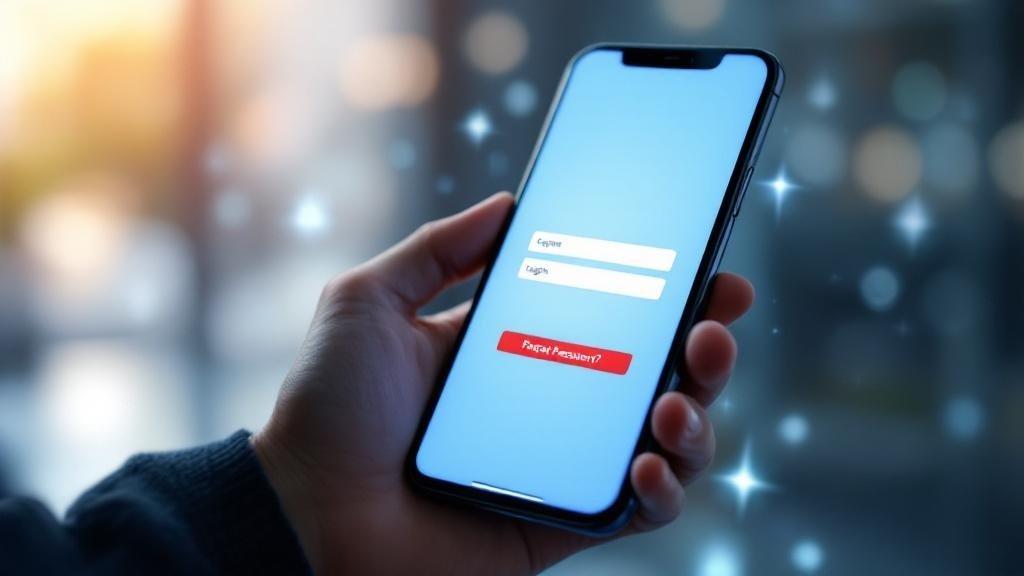





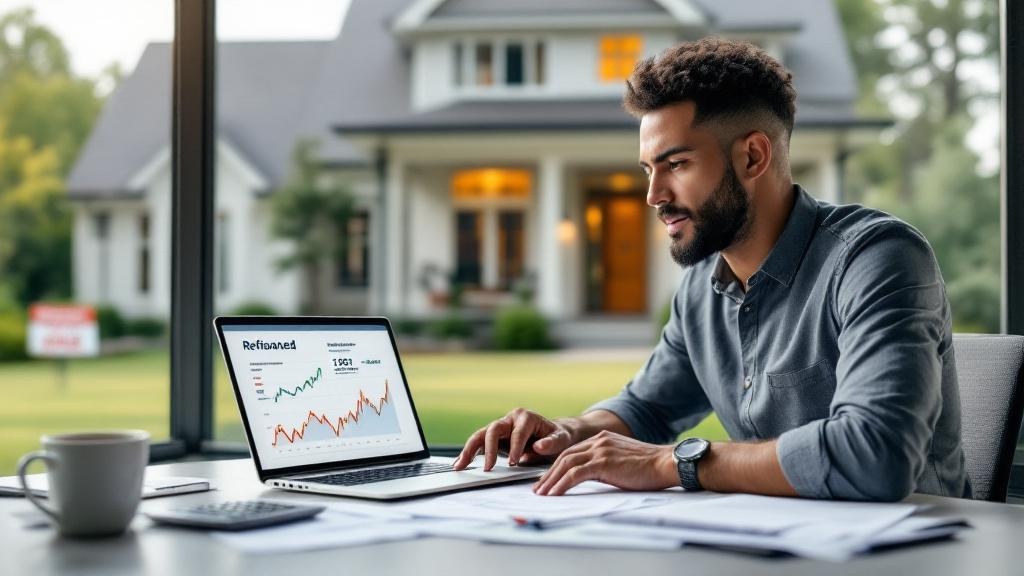
Comments (0)