Discover how to link accounts in mobile banking with our detailed comparison of top banking apps. Learn about the account linking process, features, and steps to set up your mobile banking accounts.
Introduction: The Rise of Mobile Banking
In today’s digital-first world, mobile banking has become an essential part of managing your finances. Whether you’re making payments, transferring money, or simply checking your balance, mobile banking apps are at the forefront of modern banking experiences. But with so many options available, how do you know which mobile banking app is right for you?
In this post, we’ll not only compare the features of popular mobile banking apps but also dive deep into the essential process of how to link accounts in mobile banking. We’ll look at how to link multiple accounts, set up new accounts, and explore the overall configuration and settings for a seamless digital banking experience.
Let’s explore the world of mobile banking account linking and set you on the path to easier, more efficient financial management.
Why Linking Bank Accounts to Your Mobile Banking App is Important
When it comes to modern banking, one of the most convenient features is linking your bank accounts directly to your mobile banking app. By doing so, you streamline your financial transactions, making it easier to:
Manage multiple accounts from different banks in one place
Track spending and savings without logging into multiple platforms
Transfer funds easily between linked accounts
Stay on top of all your financial activities with real-time notifications and updates
Whether you are managing a personal account, business account, or even a joint account, linking your accounts simplifies your banking life.
How to Link Accounts in Mobile Banking: Step-by-Step Process
Steps to Link Bank Accounts on Mobile
Linking your bank account to a mobile banking app is a straightforward process. Here’s how you can do it:
Open Your Banking App
Launch your mobile banking app and sign in with your credentials. If you’re using a new app, make sure to register before proceeding.Navigate to the Account Settings
Find the settings or account management section. This is where you’ll typically find the option to add or link new accounts.Choose ‘Link Account’ or ‘Add New Account’
Depending on the app, this might be labeled as “Link Account,” “Add New Account,” or “Account Linking.” Tap on it.Enter Account Details
You’ll need to provide your account number, routing number (for US-based accounts), or other necessary information like the bank’s name and branch location.Verify Your Identity
Many apps require you to verify your identity to complete the linking process. This could involve two-factor authentication (2FA) or confirming your identity via OTP (One-Time Password).Confirm the Link
After entering the required details and completing the verification process, tap “Confirm” or “Link Account” to finish.
How to Link Multiple Accounts in Mobile Banking
Managing multiple accounts via a single mobile app is possible in most modern banking apps. Here’s how you can link more than one account:
Follow the same steps as above for each account you wish to link.
Switch Between Accounts: After linking, you can easily switch between accounts from the app’s main screen, depending on the app’s user interface.
You can also set one account as the primary for quicker access and notifications.
Key Features to Check for in Your Mobile Banking App
Account Linking Options
The ability to link bank accounts to mobile is one of the most essential features. Make sure your app supports adding multiple accounts for more flexibility.Account Setup Ease
A simple mobile banking account setup process ensures that you can start managing your finances right away without unnecessary delays.Security Features
Mobile banking apps should have robust security measures, such as two-factor authentication (2FA), encryption, and biometric login (fingerprint or face recognition).Multi-Account Management
For users managing different types of accounts (personal, business, etc.), the ability to switch between accounts and view them simultaneously is crucial.Linking Debit Cards
Linking your debit card to your mobile app allows for easier access to your funds for transactions, payments, and purchases.
How to Add a New Account in Mobile Banking
When setting up a new bank account, it’s important to follow the correct steps to ensure it integrates seamlessly into your mobile banking app.
Steps to Add a New Bank Account
Open the Banking App
Navigate to your app’s account management section.Select ‘Add New Account’
Look for the option to add a new bank account. This might also be labeled as “Link New Account” or “Account Linking.”Enter Your New Account Information
Provide the bank details for your new account, including account number, routing number (if applicable), and any other required information.Verify Your New Account
Most banking apps will send an OTP or other verification methods to confirm your identity and ownership of the new account.Finalize the Linking
After verifying your new account, tap “Confirm” to link the new account to your mobile banking app.
FAQs: All Your Questions on Mobile Banking Account Linking
1. How can I link my bank account to mobile banking?
To link your bank account to your mobile banking app, navigate to the app’s settings, select “Link Account,” and enter your account details. Complete the verification process, and your account will be linked.
2. Can I link multiple accounts to my mobile banking app?
Yes, many mobile banking apps allow you to link multiple bank accounts. Simply repeat the linking process for each account you want to add.
3. How long does it take to link a bank account to mobile banking?
The process of linking a bank account to a mobile app typically takes a few minutes, depending on the bank’s verification processes.
4. How do I switch between multiple accounts in mobile banking?
Once multiple accounts are linked, you can switch between them from your app’s main dashboard or account management section.
5. What is the process to add a new account in mobile banking?
To add a new account, go to the account settings section, choose “Add Account,” and enter the necessary information for your new bank account. After verification, the account will be linked.
6. Can I link my debit card to mobile banking?
Yes, you can link your debit card to your mobile banking app for easy transactions and payments.
7. How do I verify my bank account in the app?
Bank account verification typically involves entering an OTP sent to your registered phone number or email address, confirming your identity.

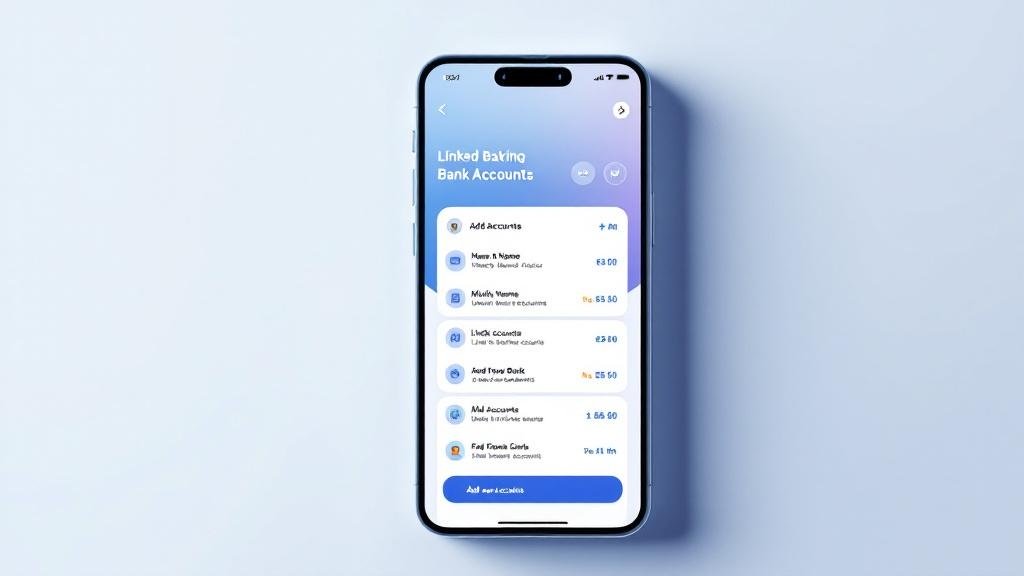
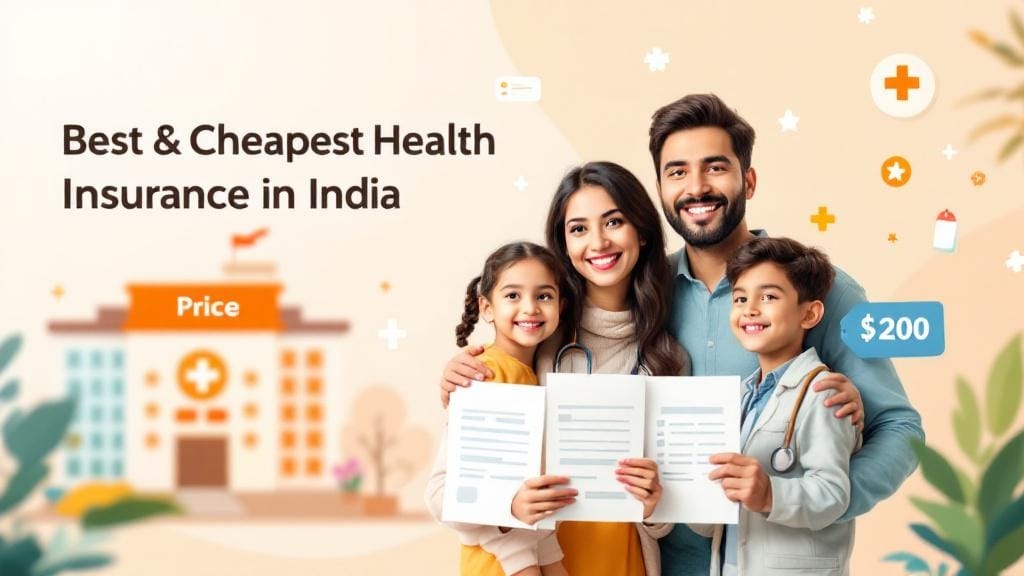




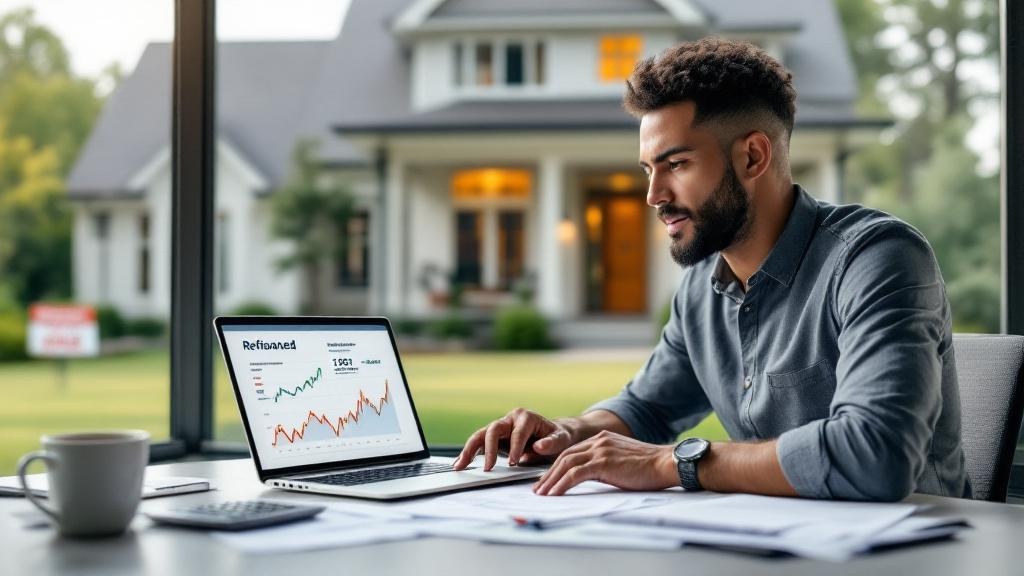
Comments (0)